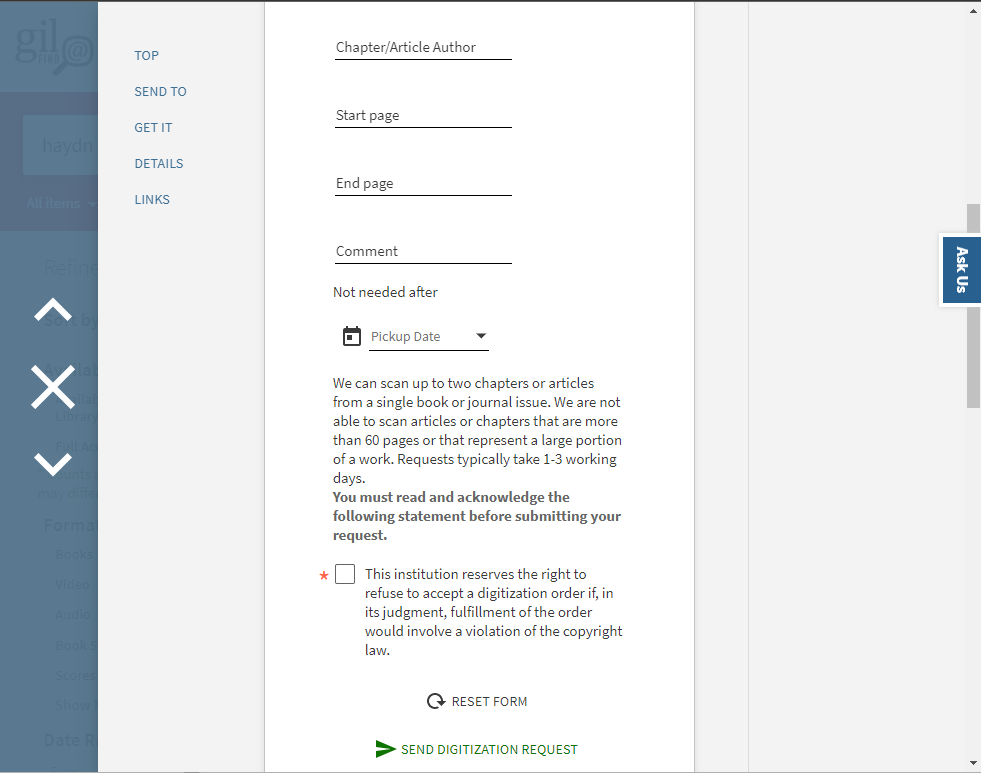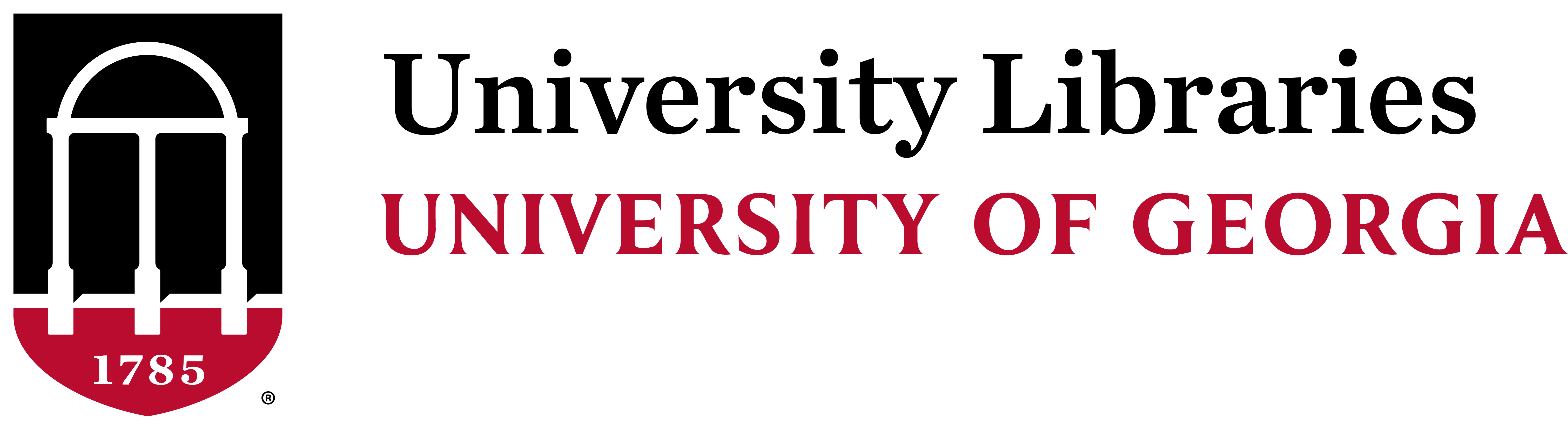Music Library - Deliveries - On-Campus
The on-campus delivery system allows Facullty, Staff, and Students to request books from any on-campus library to be delivered to the library of their choice.
To begin, go to http://gil.uga.edu. You will see the following page below. Click on the "Sign In" link in the upper right hand corner.
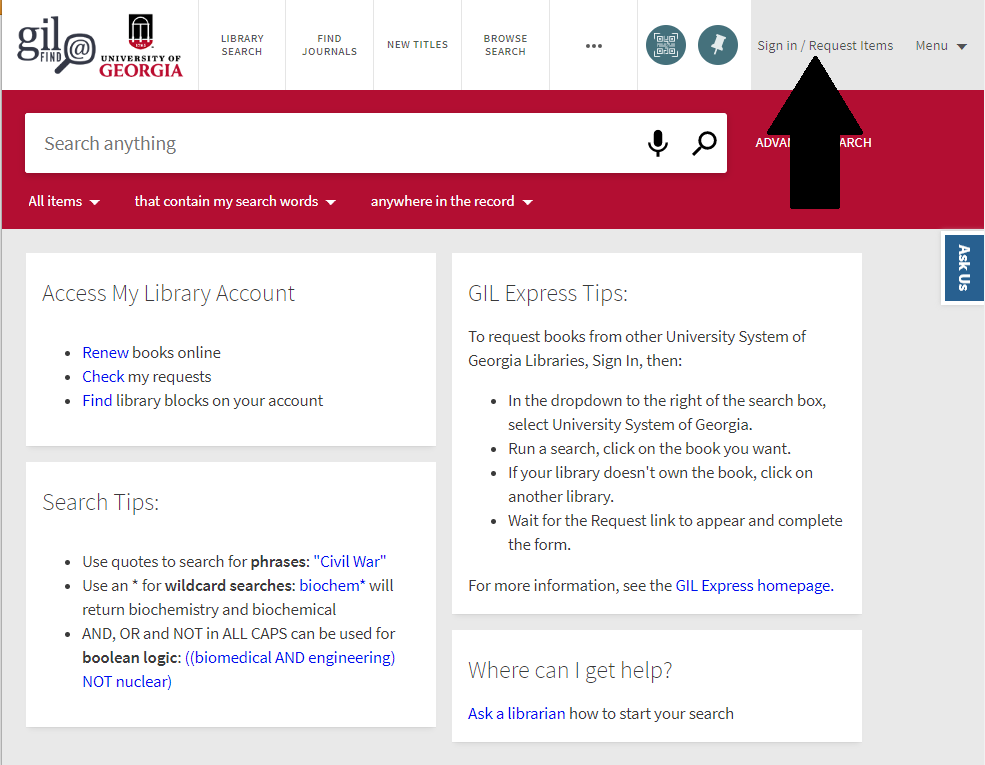
You will see this page, please click on the link that says "UGA Students, Faculty, &Staff"
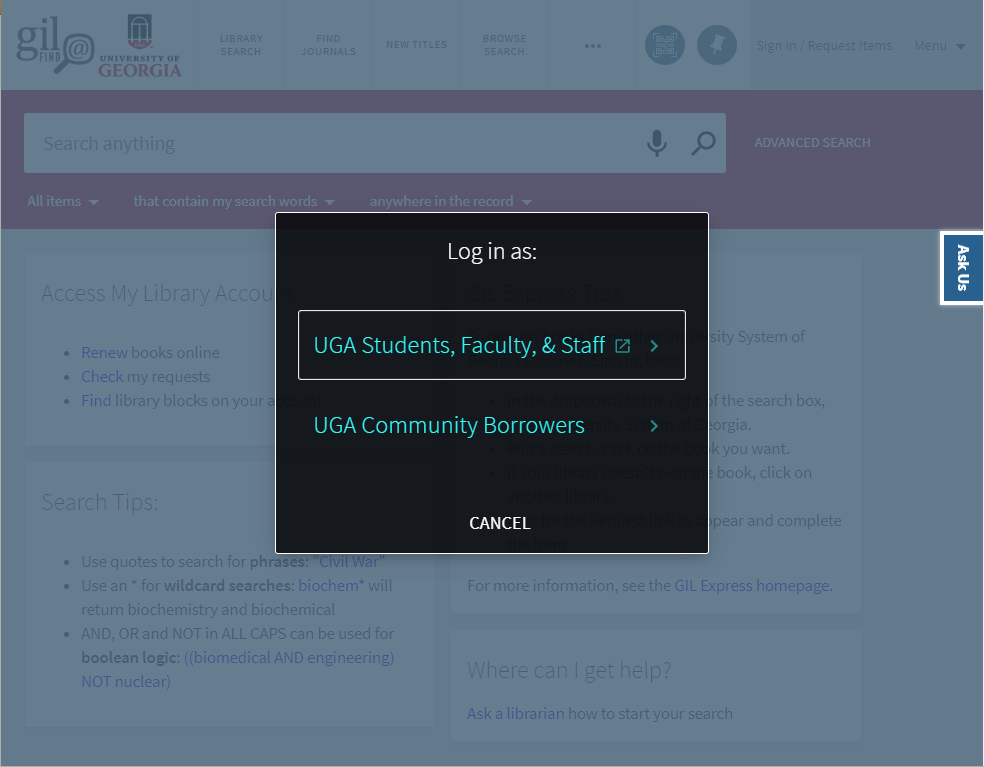
You will then be taken to the Central Authentication Service (CAS). Please login with your MyID and password.
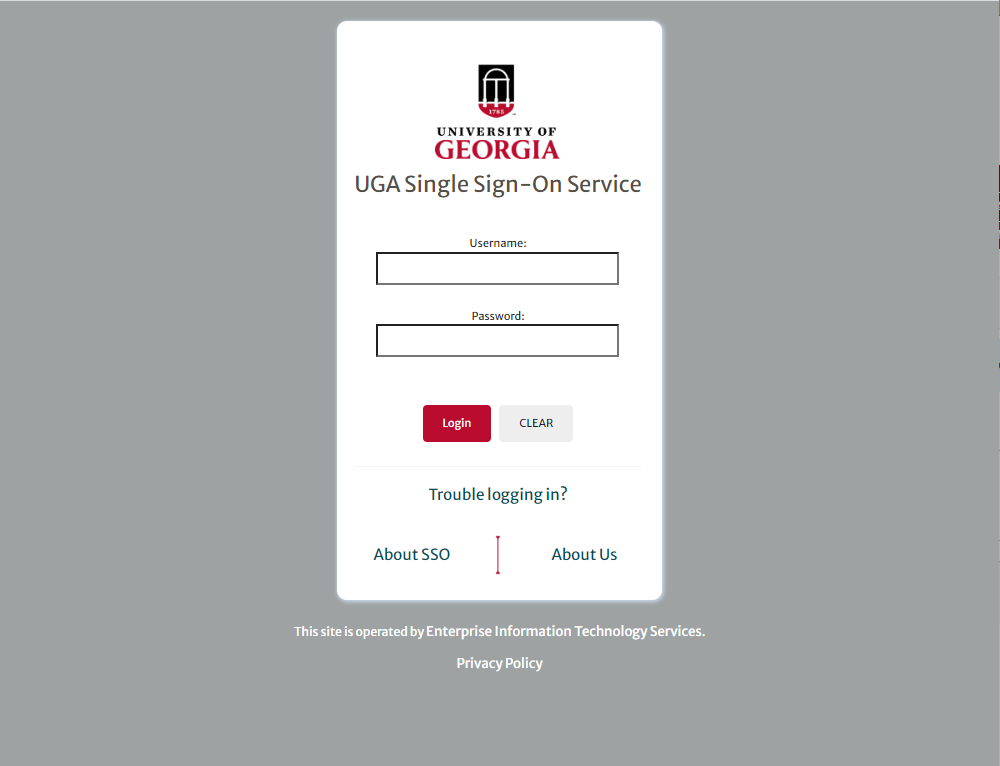
You will then be taken back to the search page. You will see your name displayed in the upper right hand corner.
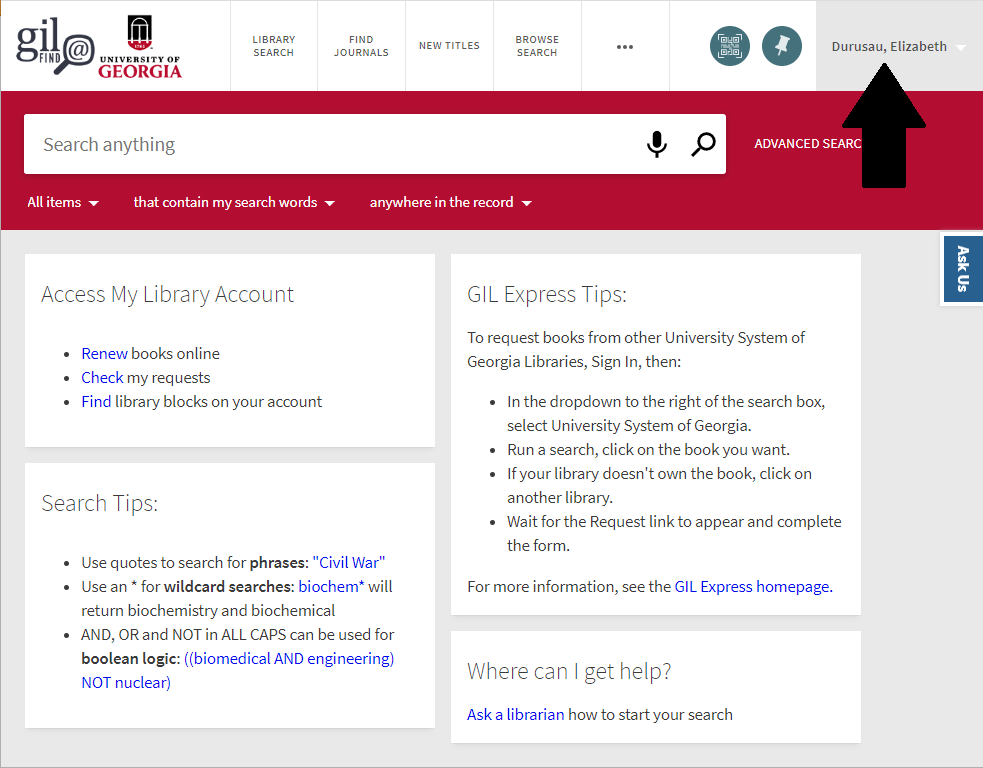
Next, use the search box to search for items in the catalog
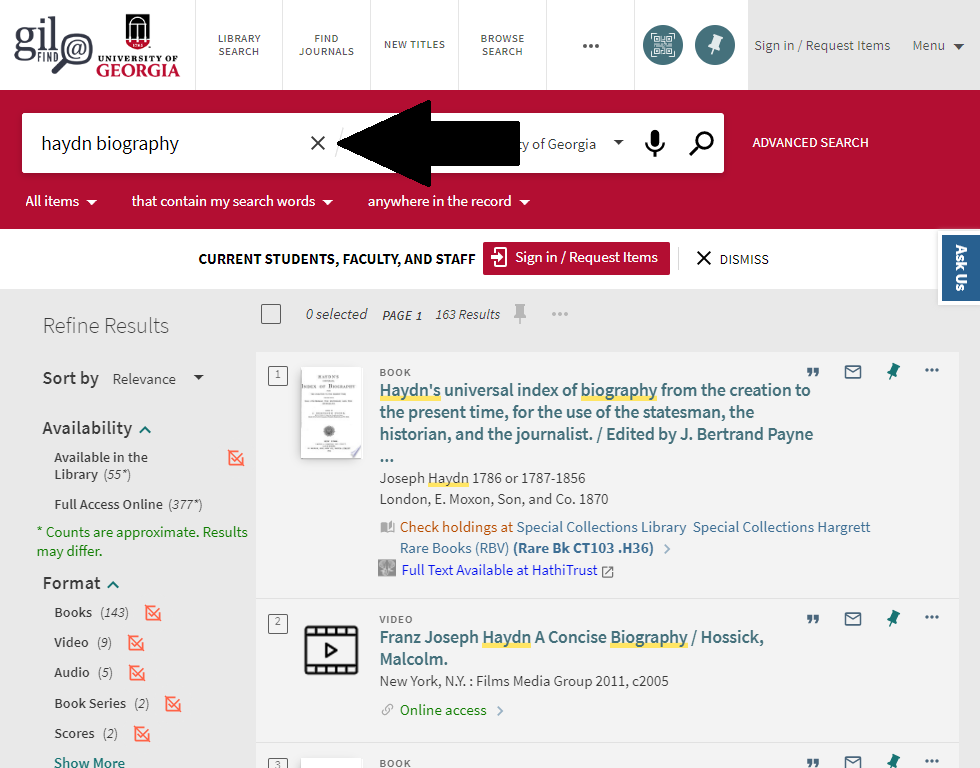
From your search results, click on the item you wish to request
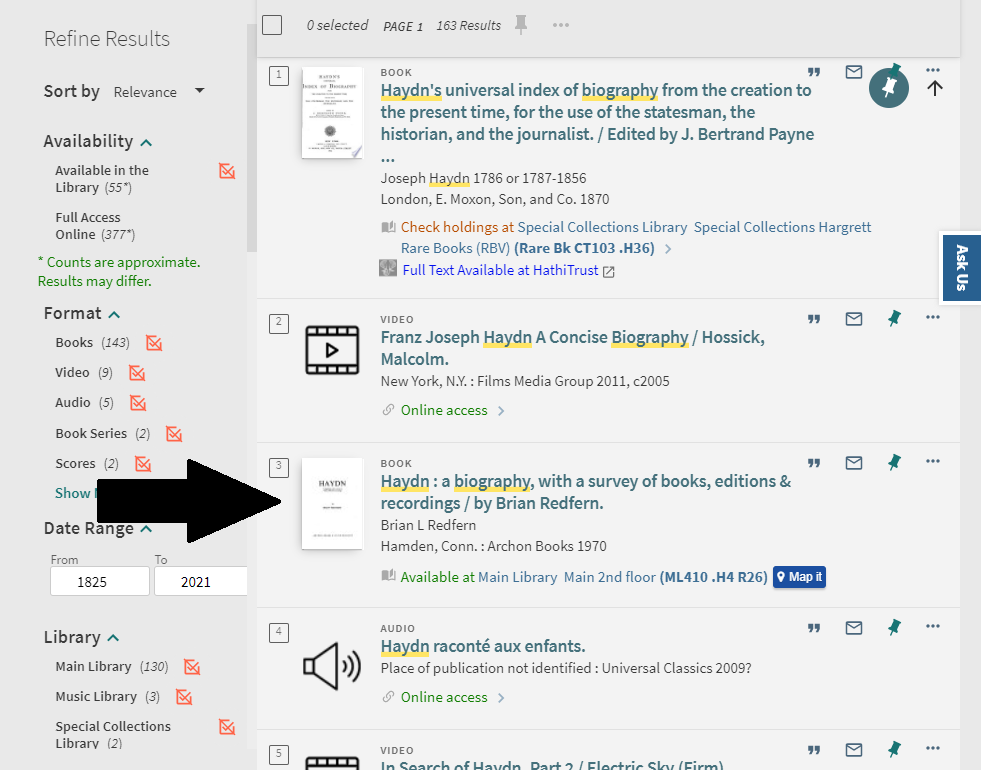
This will pull up the item record. If you haven't signed in, you will see this red button. You will need to click on this and sign in as above.
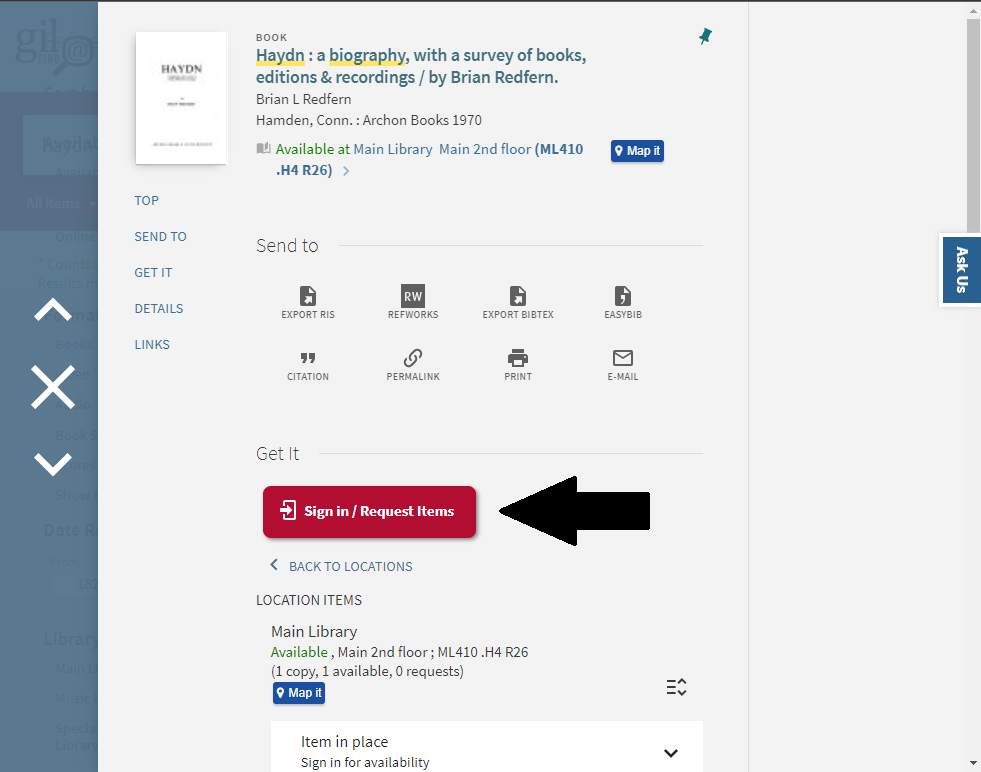
You will now see links to "Request pickup", "Request chapter PDF", and "Request library buy this book". To get a book delivered to the music library, click on "Request pickup".
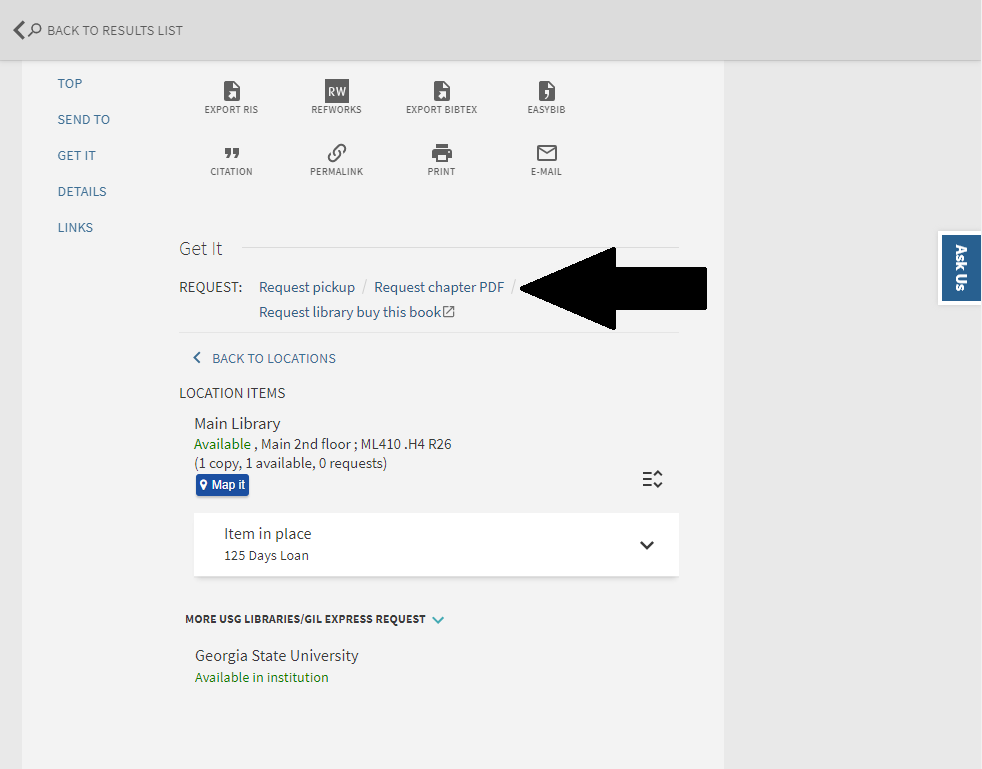
Under "Pickup Location", use the pull down menu.
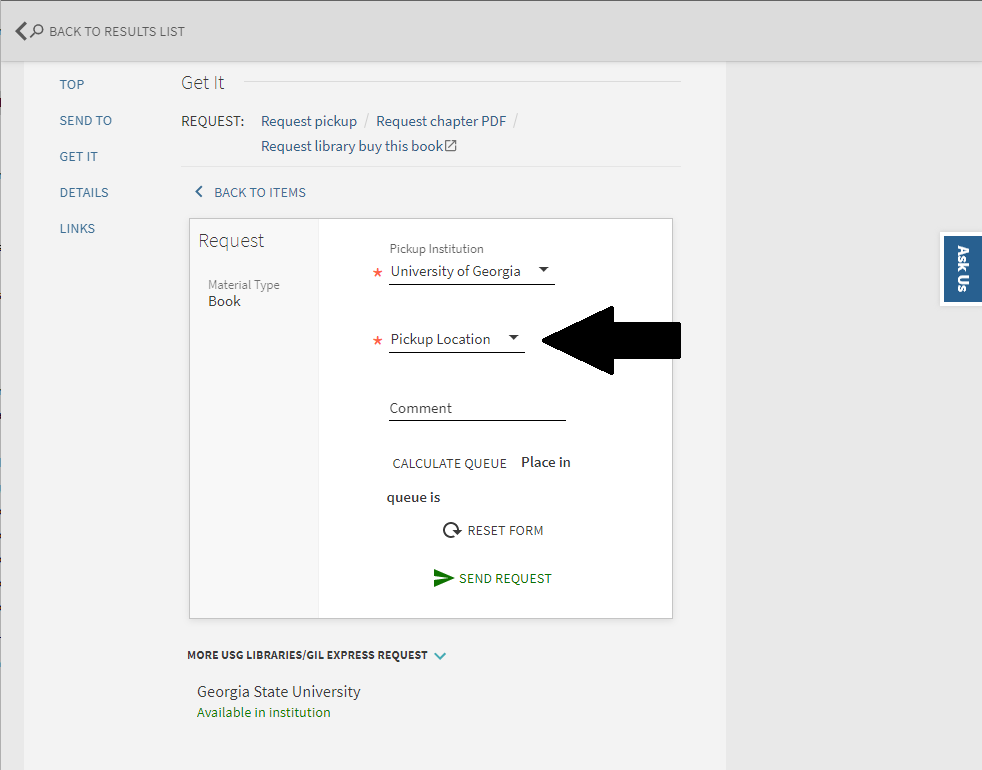
Select "Music Library"
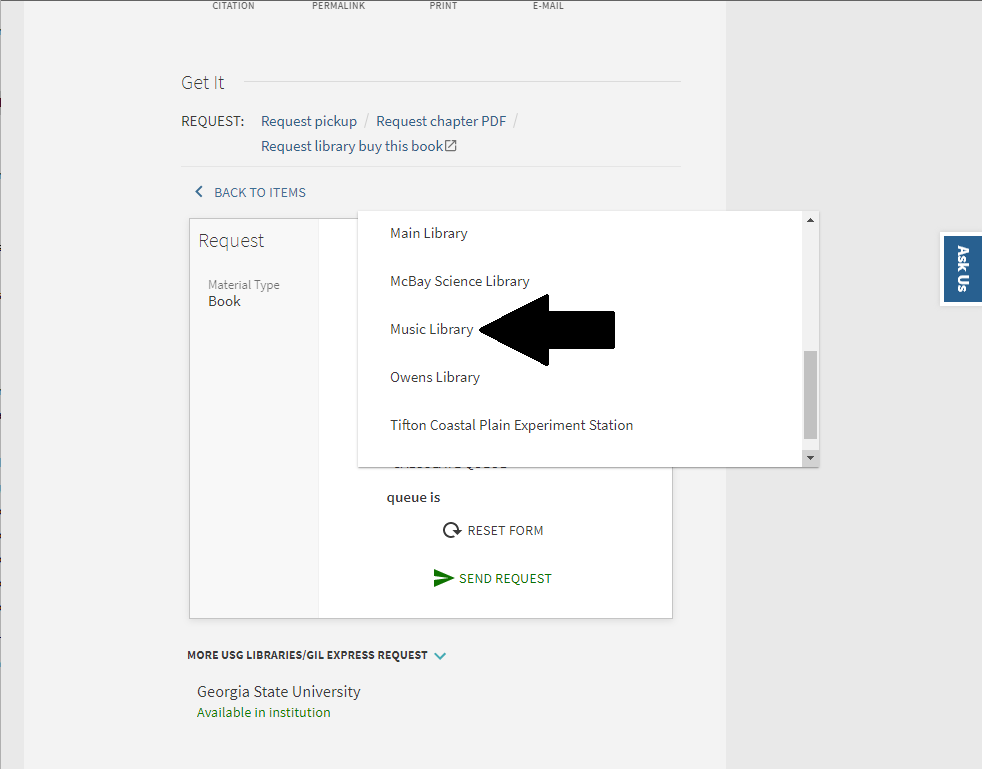
The "Comment" box is not required. Now click the "Request" button.
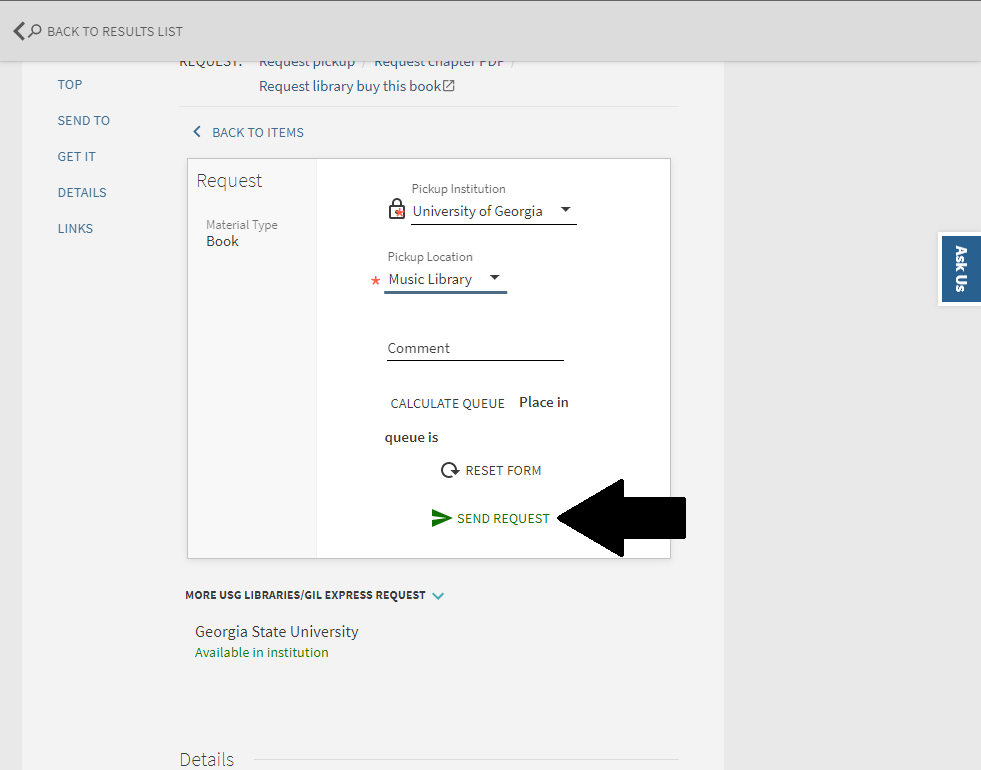
If the request was successful, you will see this screen.
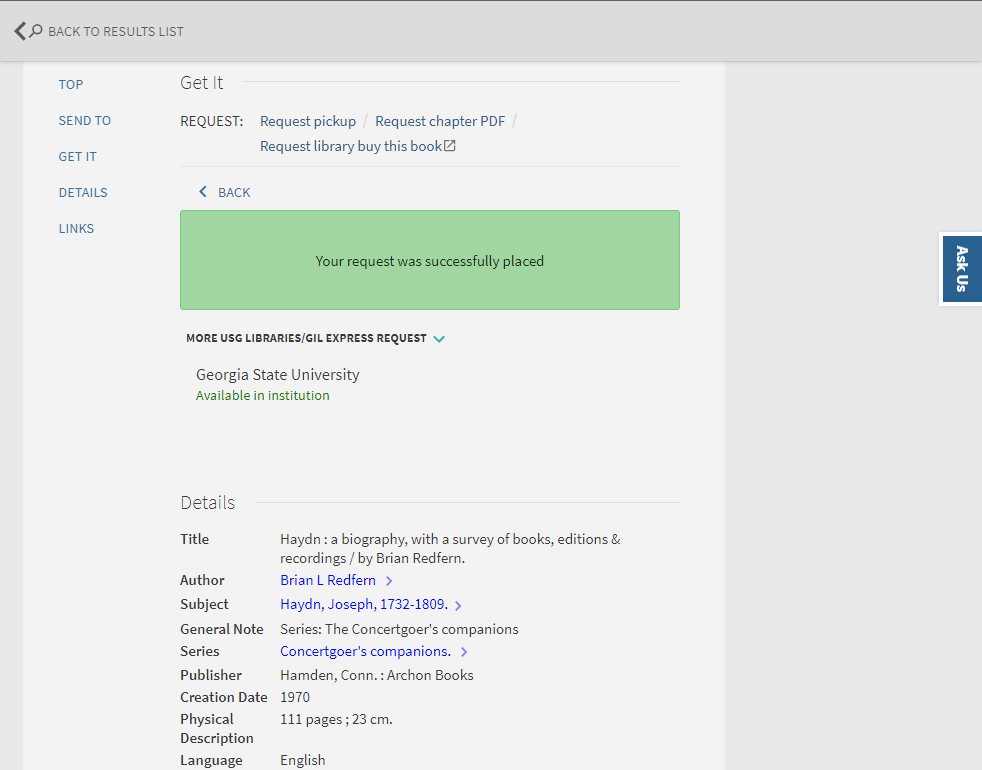
You can see your requests by clicking on your name in the upper right hand corner.
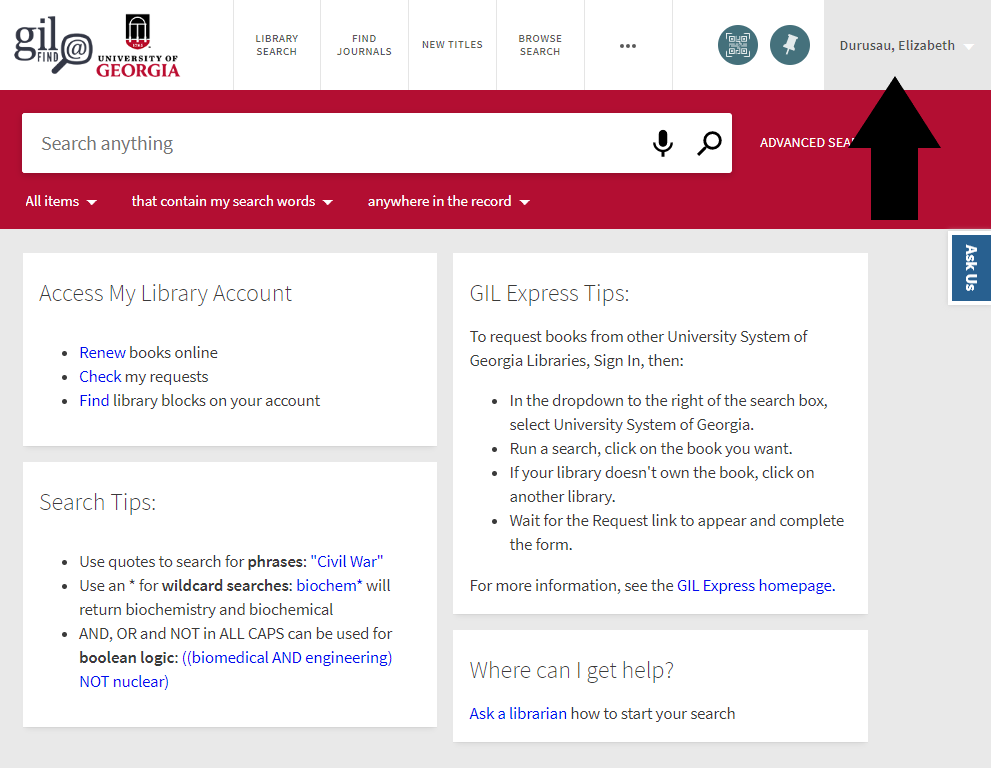
The click on "My Library Account"
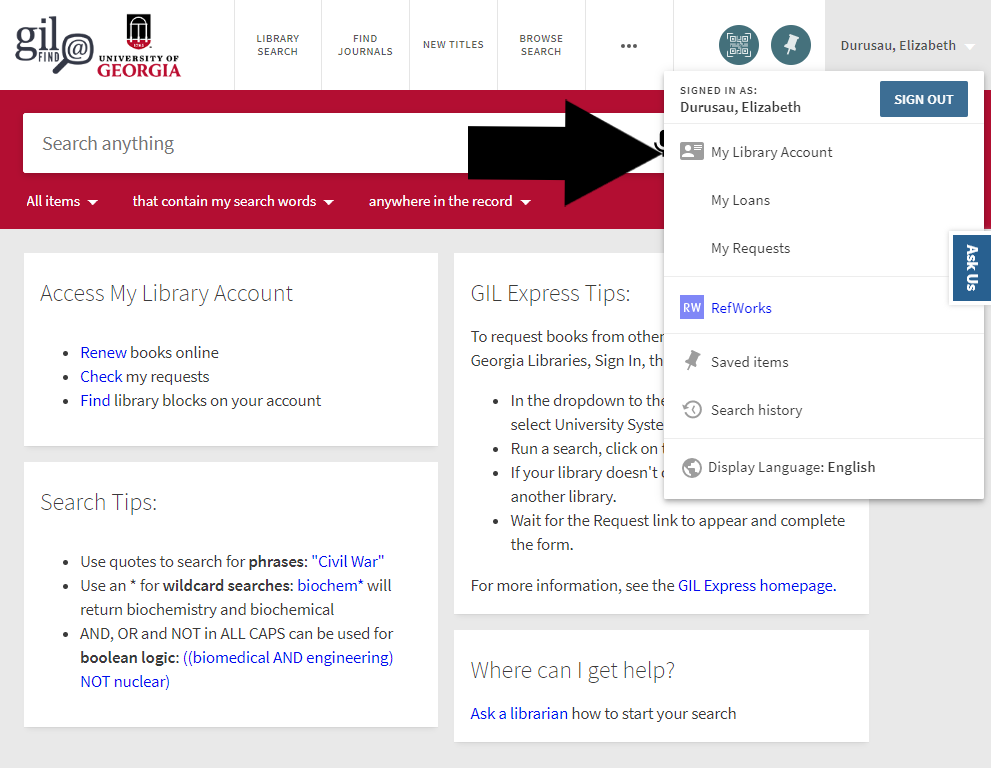
You will see an overview of your account, including how many items you have checked out, fines and fees, and your blocks/messages if you have any. Most important is the items you have checked out.
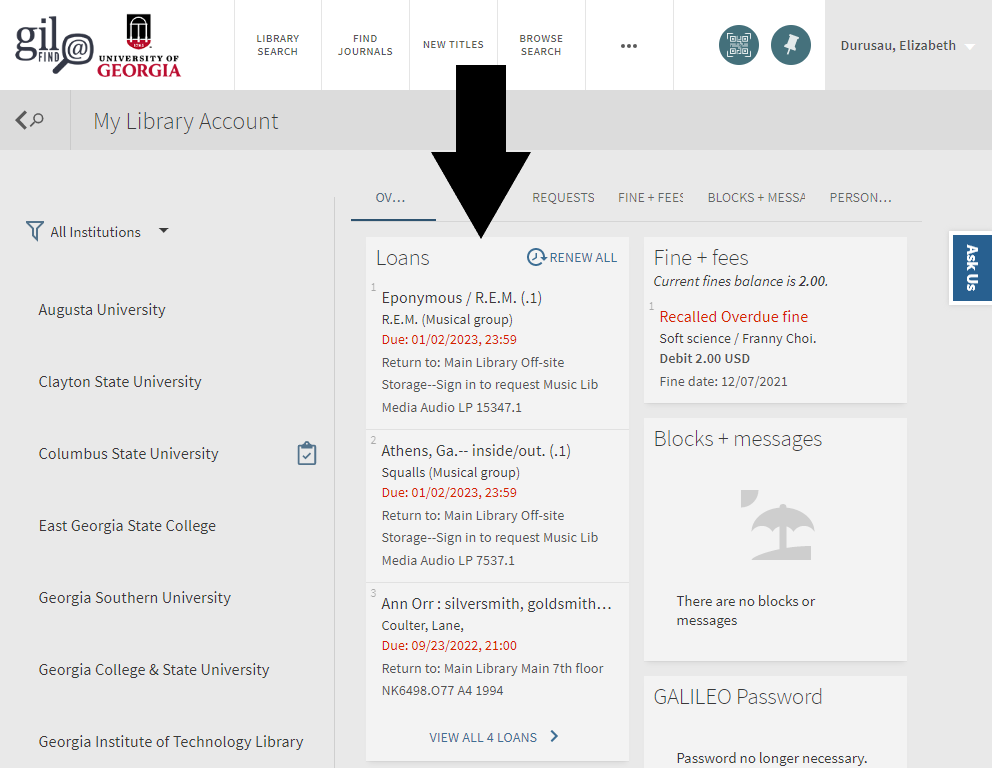
At the top you will see a bar with categories you can click on. Such as "Loans" will give you your full list of current loans.
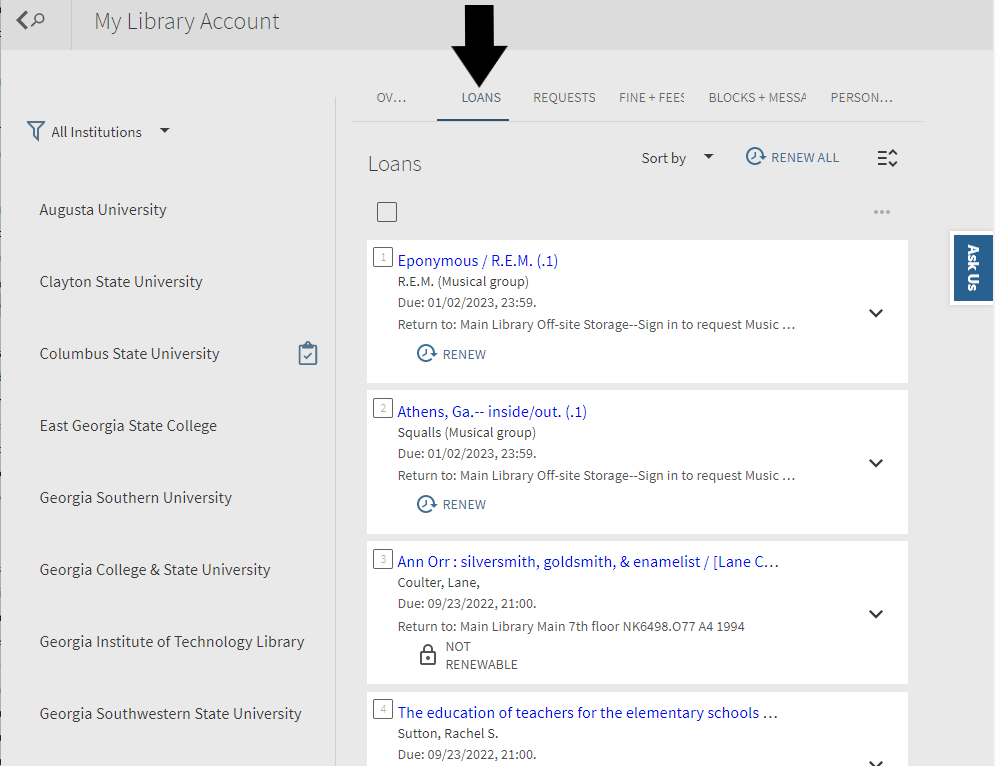
Also, if you click on "Requests", you will see your current requests and their status
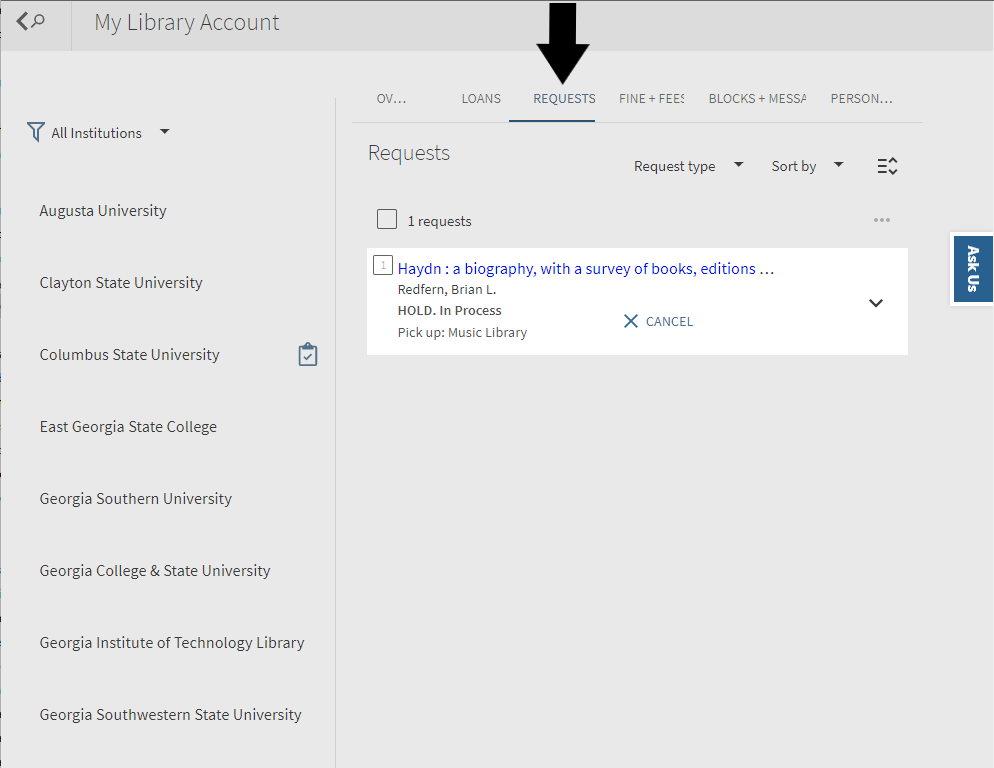
You can also request a scan of a chapter of a book to be sent to you. Near the "Request Item" link is also the "Request Chapter PDF" link
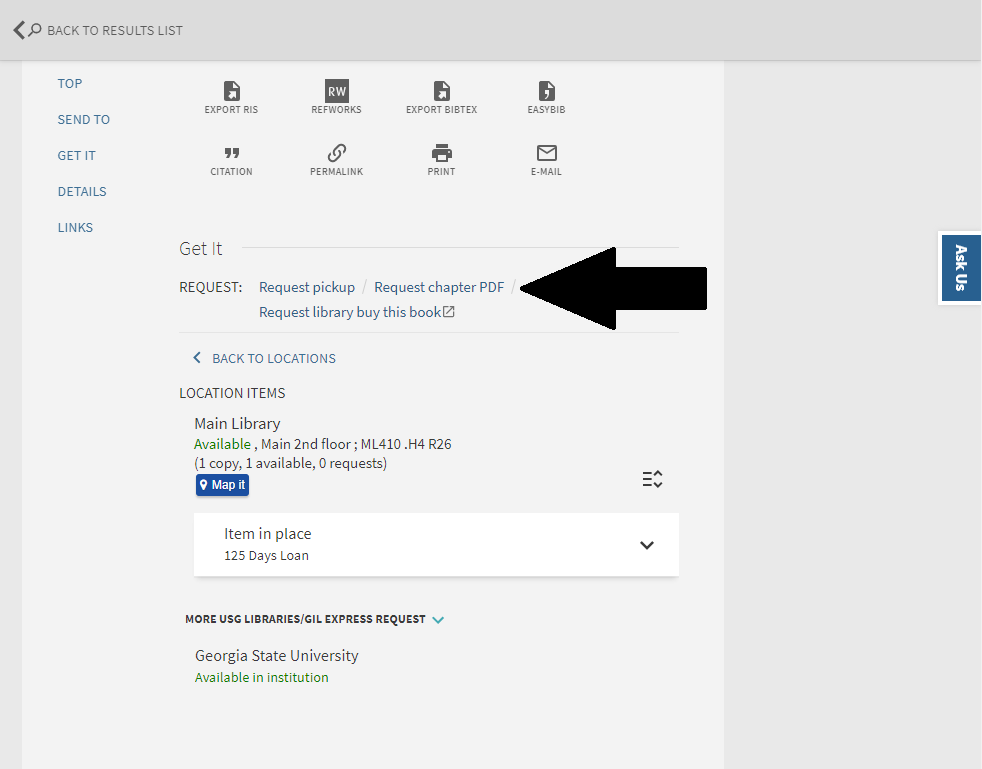
Once you click on that link, you will see this screen
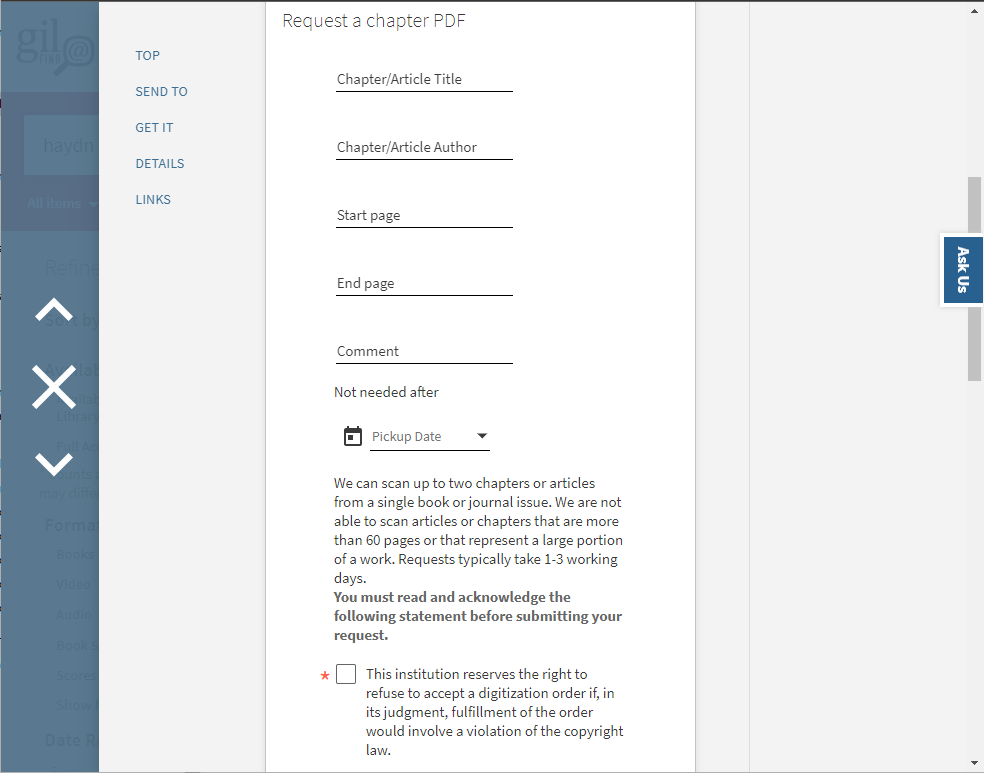
Make sure you fill in all the information, click the box, and then click on "Send Digitization Request" you'll have your documents in 1-3 working days