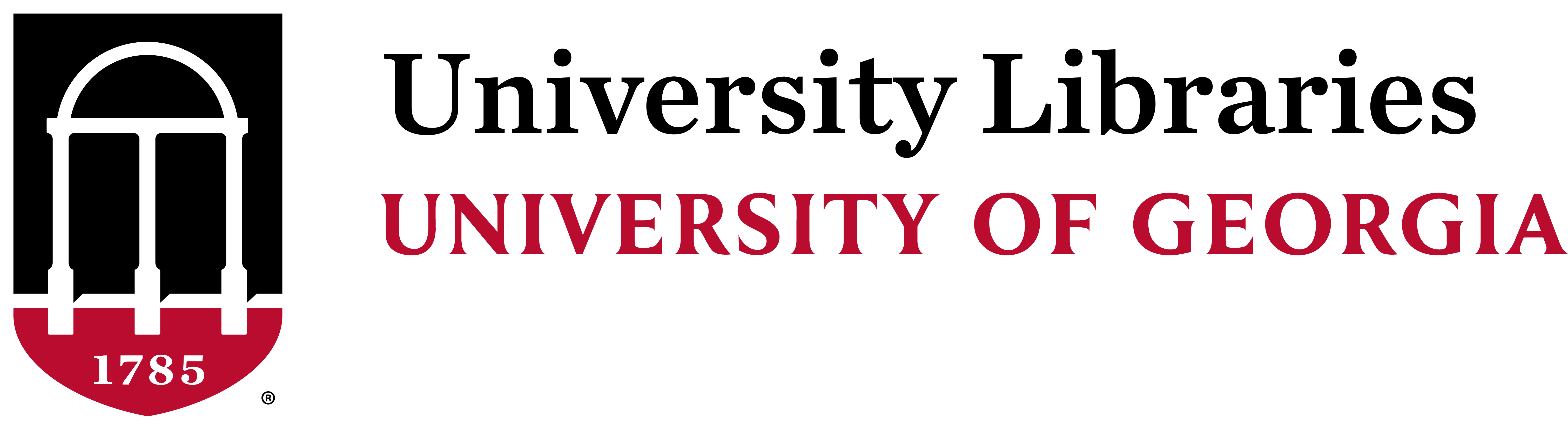Assistive Technology
The UGA Libraries make available assistive software to facilitate library research and alternative format access to library materials for library patrons with disabilities. Types of assistive software available at the libraries include screen reading software, magnification software, speech recognition software, and more.
Libraries staff can provide limited basic assistance with the technology. In-depth help and training on using assistive technology can be arranged through Accessibility and Testing (formerly the UGA Disability Resource Center) at uga.access@uga.edu or 706-542-8719.
Headphones are required for using screen reading software. Headphones can be checked out, but we recommend bringing your own if possible.
Specific assistive software programs available at each library building are listed below:
Main Library
There are four assistive technology workstations on the first floor of the Main Library. Ask at the Service Desk and staff can log you in to use one of the computers. The workstations are available to any user with a disability and are equipped with the following software:
- JAWS is a powerful accessibility solution that reads information on your screen using synthesized speech. JAWS provides many useful commands that make it easier to use programs, edit documents, and read Web pages. An array of versatile features and customizable options lets you tailor JAWS for your individual needs and preferences.
- ClaroRead Plus is an integrated text to speech tool that can speak practically any on-screen text out loud. It also provides many easy ways to make the text clearer and more visible as it is spoken by the computer.
- MAGic combines great magnification features with true low vision screen reading. It gives you the ability to choose the information you want read from the screen as you navigate your applications. MAGic is easy to use with its talking large print installation and color-coded user interface.
- FSReader book reader software opens a world of accessible reading material for the visually impaired. Used with Digital Accessible Information SYstem (DAISY)-formatted talking books, FSReader delivers a host of powerful navigation tools for reading.
- Read and Write supports users who require extra assistance when reading or composing text. The software provides users with dyslexia, literacy difficulties and ESL (English as a Second Language) with literacy support by integrating with Windows based tools including Microsoft Word, Office 365, and web browsers. Read and Write offers support functionality frequently absent in Windows applications. In addition, it provides a host of study features to assist any user with research and composition. The easy to use toolbar "floats" on top of any open application.
Miller Learning Center
There are four assistive technology workstations in the Miller Learning Center that provide accommodations for students with disabilities. One is located on the 4th floor east side, one is located on the 4th floor west side, and two are located on the 3rd floor east side. Please ask for information or assistance at the 3rd floor information desk.
The workstations are equipped with the following assistive software:
- JAWS Screen Reader (see description above)
- MAGic Screen Magnification (see description above)
- Read&Write Literacy Comprehension makes documents, files and web pages more accessible. Its literacy features help people with dyslexia or other reading comprehension or learning difficulties in order to make everyday literacy tasks simpler, quicker, and more accurate.
McBay Science Library
Please ask for assistance at the service desk located on the entrance floor (2nd floor) of the McBay Science Library and staff will direct you to the workstation equipped with the following assistive technology:
- ClaroRead Plus (see description above)
- JAWS Screen Reader (see description above)
- MAGic Screen Magnification (see description above)
- FSReader (see description above)